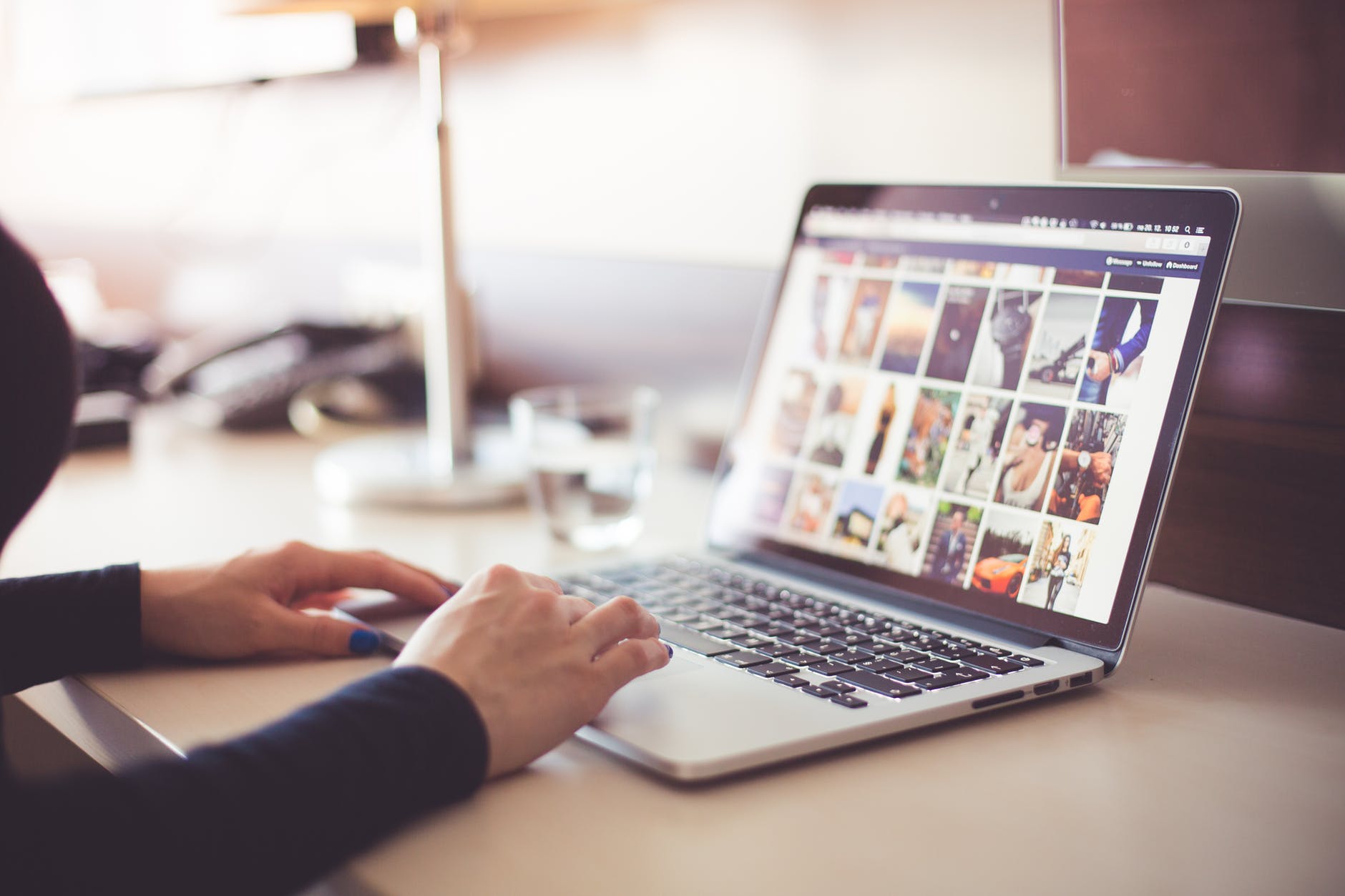This post will sound pretty technical-ish, but I just realized something about it and I wanted to write it here and hopefully it can give some insights or info with you folks.
Soooo… Huh, I forgot exactly when, mid-2019, early-2019? I guess? Yeah, so during that time, we got some questions from folks on why they unable to upload images from their computer to their WordPress.com website.
Image upload issue can varied from file size, server issue, Internet connection, and file format. On my previous blog post about doing Support, I mentioned about “replication” — Support team usually asking for details from users to see if they themselves can replicate the issue and narrow down the possibilities. Now, at that time, I was able to upload sample images so I mentioned that I couldn’t replicate the issue. So I asked for more details.
Then the details started to pour in. “Images from my iPhone…”, “it’s greyed out when I tried to upload it…” — and soon we found the common thread: Apple OS.
HEIC/HEIF (High Efficiency File Format) was introduced by Apple in 2017 alongside with iOS 11. The format said to be able to store high-quality image with half the storage space. I feel this is pretty expected, knowing how Apple has been selling their iPhone photo quality — and I’m sure they want some efficiency on the file size to ensure no backlash coming from the users.
Problem is, there is no browser supports HEIF/HEIC format natively as of now — and this including WordPress.com website. The file format is not yet compatible, and the only way to open it is to convert it to JPEG, JPG, PNG, or others.
So! A bit of tip. If you want to upload/use your photos from your iPhone to your WordPress.com website, do not open the Media Library modal (Media Library > Add New) directly on Photos (if you have your Photos app synced between your Mac and your iPhone.) It will give the greyed file icon and you wouldn’t be able to upload it. What you need to do is, drag-and-drop the photos from the Photos app on your Mac (given the photos are synced between two devices — your Mac and your iPhone) to your Mac desktop or folder. You would see that the image files converted automatically to JPEG. From there, you can upload your images to your website.
Another alternative is: Use WordPress app. I seriously don’t know how to explain this, but it just works.
(I wish I could grab a developer from Mobile division and let them share their workflows and the details here because good gosh, it’s really awesome.)
For some reason, WordPress for iOS works with HEIC file format and you can add the images directly from your phone (or maybe most — or even, all — apps are able to? ?) This is definitely helpful and if you are comfortable in using app for blogging, I definitely recommend this approach (me myself is still pretty 50-50. I like the app, and I like the sit-down-in-front-of-your-laptop-and-type.)
I hope this helps. This is applicable to many (if not, all) website services out there. If you find some image files can’t be uploaded/greyed out, check the file format and see what it is. You can convert the images using any image processing softwares/apps or using online converter. You can also check Apple’s Support guide related with HEIC/HEIF file format.